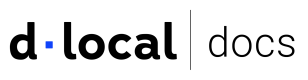Reporting
Understand the available Payouts reports and how to access them.
Summary of report capabilities
Key features include:
- Detailed transaction insights. Daily and monthly summaries tailored to different processing models.
- Customizable delivery options. Reports can be delivered via SFTP or email, depending on your preferences.
Payouts reporting
This section provides detailed insights into payouts. Reports are tailored to track and reconcile disbursements with ease.
Available Payouts reports
| Report | Description |
|---|---|
| Daily Payouts | A comprehensive daily summary of all payouts processed on a specific day. This report includes details such as payout amount, currency, status, and corresponding transaction IDs. |
| Monthly Summary | A detailed monthly overview of payouts, providing aggregated data on the total amount disbursed, the number of payouts processed, and a breakdown by status or currency. |
Report access options
There are two ways to access these reports:
-
Delivery by email: A Technical Account Manager (TAM) can schedule reports to be automatically generated and delivered regularly to a specified email address (daily, monthly, or both). For any questions about report delivery, contact our integration team.
-
Delivery by SFTP (Secure File Transfer Protocol): SFTP is a secure way to transfer files online. It encrypts the file contents and the login credentials. dLocal uses SFTP to let you download batch reports securely.
Accessing reports via SFTP
You’ll need to set up SFTP access to download batch reports securely. There are two ways to do this, depending on whether you want to connect to dLocal’s server or have dLocal connect to yours.
To proceed, please send the required information to your Technical Account Manager (TAM), depending on the option you choose below.
| SFTP configurations | Description |
|---|---|
| Option 1: Connect to dLocal’s SFTP server | Download your files directly from dLocal’s SFTP server. |
| Option 2: Use your own SFTP server | Link dLocal to an SFTP server managed by your team. |
Option 1: Connect to dLocal’s SFTP server
Choose this option to connect directly to dLocal’s SFTP server to download your files.
What you need to provide
- A list of IP addresses from which you will connect to dLocal's SFTP Server.
- Your SSH public key
- Must be compatible with OpenSSH
- Can be generated with tools like PuTTYgen
SFTP configuration
Once you receive confirmation from your Technical Account Manager (TAM) that the SFTP setup has been completed, you should connect to dLocal's SFTP using a command that will be shared with you.
The details provided will include your:
- Username
- URL / Host
- Port number
Option 2: Use your own SFTP server
Choose this if you prefer dLocal to connect to an SFTP server hosted by your team.
What you need to provide
- Your Server Host
- Your Port number
Information to configure your SFTP
Your Technical Account Manager (TAM) will share with you:
- Public key
- dLocal's IP addresses to whitelist (where required)
Updated 6 months ago